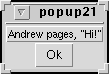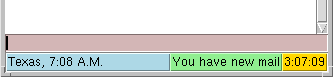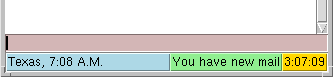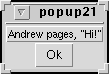tkMOO-light
Programmable Plugins
Plugins are short scripts written in the TCL programming language
which allow you to customise the client and to add new functionality.
To use a plugin simply copy them to your /plugins/ directory. Then
start the client and it will load each plugin. The /plugins/
directory should be in one of the following locations depending on
the type of system you're using:
unix: ~/.tkMOO-lite/plugins
mac: PREF_FOLDER:plugins
pc: plugins directory in the same directory as the
tkmoo.tcl script.
Programming Examples
Controlling the Status Bar
The client's status bar consists of a series of display areas
positioned below the pink input window. A general message display
is arranged on the left and any number of additional Tk widgets
arranged on the right.
In order to keep the client's screen footprint to a minimum the
status bar message region is only displayed if other statusbar
widgets are present or if some message needs to be displayed.
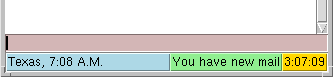
The text to be displayed on the status bar can come from any source
and the client's API has been extended to make it easy for code to
modify the text displayed. In this screenshot the local time for
a mud in Texas is being displayed. The message is actually composed
on the mud and transferred to
the client using a simple XMCP/1.1 message. A small plugin script handles the XMCP/1.1
message and displays the message.
Checking for mail
The green widget is displaying the current status of the mail queue on
my UNIX computer. The checkmail
plugin contains code to add the widget to the status bar and knows how
to monitor the user's mailbox for new mail. This widget can be
controlled using the Preferences Editor, you can decide whether or not
you wish it to be displayed and which mail folder to monitor.
Monitoring your time online
The gold widget shows you how long you've been connected to the current
site. Whenever you connect to a site the widget resets the timer and
starts ticking. A plugin contains code
to add the widget to the status bar. This widget can be controlled
using the Preferences Editor, you can decide whether or not you wish it
to be displayed for a given site.
Adding a new command to the Triggers
The Triggers in the client are designed so that you can't inadvertantly
damage the internal workings of the client. In TCL terminology
they exist inside a 'safe interpreter'. In order to expand the
range of commands the Triggers have access to you sometimes need
to create the commands separately and make them available to the
Triggers by using the edittriggers.register_alias
call. A plugin is the ideal way to do this.
Here's an example plugin that allows Triggers to detect incoming
paged messages and which displays them inside their own dialog box.
#
# popup.tcl
#
client.register popup start
proc popup.start {} {
edittriggers.register_alias dialog popup.dialog
}
proc popup.dialog { {message ""} } {
set popup .[util.unique_id popup]
toplevel $popup
label $popup.l -text $message -font {helvetica 10} -bd 1 -relief raised
button $popup.b -text Ok -command "destroy $popup"
pack $popup.l -side top -fill x
pack $popup.b -side bottom
}
window.displayCR "Loading popup.tcl"
This plugin creates a new command dialog which your
Triggers can use. You need to add a new Trigger to your client
which calls this new command. Select the 'Tools->Edit Triggers'
menu option and type in the following code:
trigger -regexp {^(.*) pages, (.*)} -command {dialog "$m1 pages, $m2"}
This trigger detects lines like:
Andrew pages, "Hi!"
And then produces the following simple dialog box: